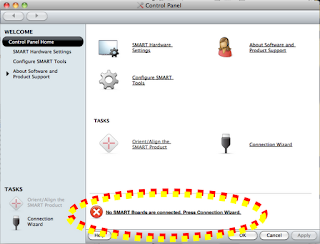Alaska has signed a State License Agreement for Google SketchUp Pro software. This is a 3-D Modeling for students to use, FREE for all Alaskan Teachers!! Courtesy of Alaska’s Learning Network www.aklearn.net/resources and the Alaska Department of Education & Early Development. To request your site license, contact: Roxanne.mourant@alaska.gov / 907-465-8578
Opportunity is provided through the Broadband Technology Opportunities Program (BTOP) University of Alaska, the Alaska Department of Education & Early Development, and Alaska’s Learning Network.
What is the Google SketchUp Pro Statewide License Grant?
Typically, SketchUp Pro licenses have to be purchased. This grant of SketchUp Pro educational licenses to schools on a state-wide basis allows teachers access to a great learning tool without any costs incurred.
Typically, SketchUp Pro licenses have to be purchased. This grant of SketchUp Pro educational licenses to schools on a state-wide basis allows teachers access to a great learning tool without any costs incurred.
We highly recommend downloading Google Earth (free) as well, as Google SketchUp Pro and Google Earth are used in conjunction for modeling real world buildings which can be geo-located in Google Earth.
What is Google SketchUp Pro?
Google SketchUp is software that you can use to create 3D models of anything you like. Teachers are using it on many grade levels and in many subject areas from computer technology to math, geography, and science.
What is Google SketchUp Pro?
Google SketchUp is software that you can use to create 3D models of anything you like. Teachers are using it on many grade levels and in many subject areas from computer technology to math, geography, and science.
What is Google Earth?
Google Earth lets you fly anywhere on Earth to view satellite imagery, maps, terrain, 3D buildings, from galaxies in outer space to the canyons of the ocean. You can explore rich geographical content, save your toured places, and share with others.
Google Earth lets you fly anywhere on Earth to view satellite imagery, maps, terrain, 3D buildings, from galaxies in outer space to the canyons of the ocean. You can explore rich geographical content, save your toured places, and share with others.
How do I get a site license?
AKLN resources issue site licenses for Alaska’s teachers. Go to www.aklearn.net/resources or contact: roxanne.mourant@alaska.gov.
AKLN resources issue site licenses for Alaska’s teachers. Go to www.aklearn.net/resources or contact: roxanne.mourant@alaska.gov.